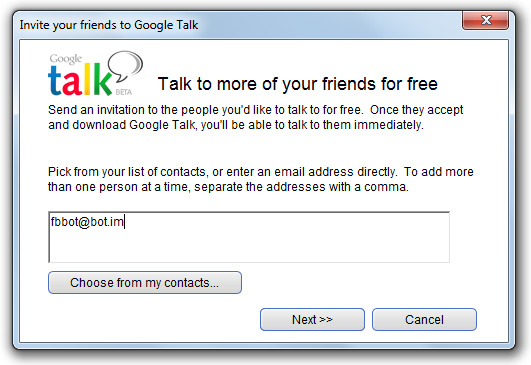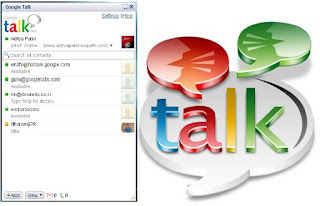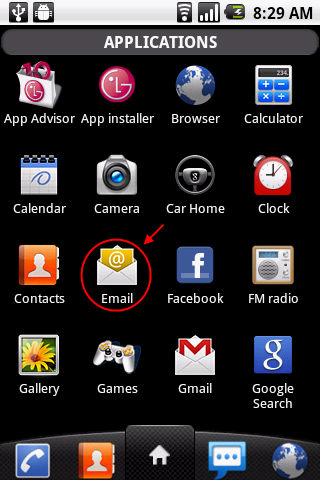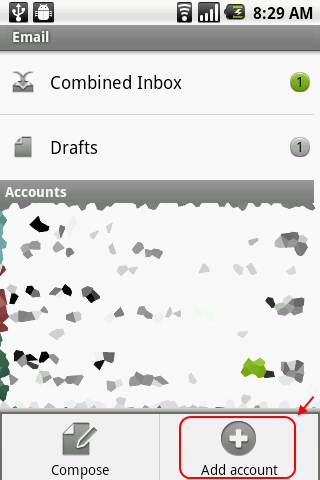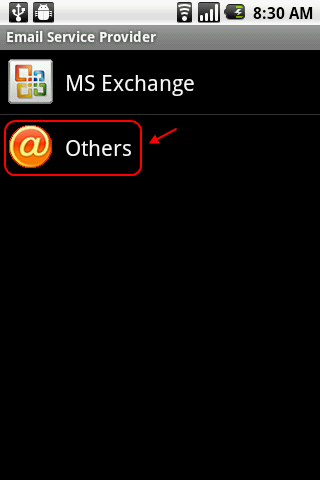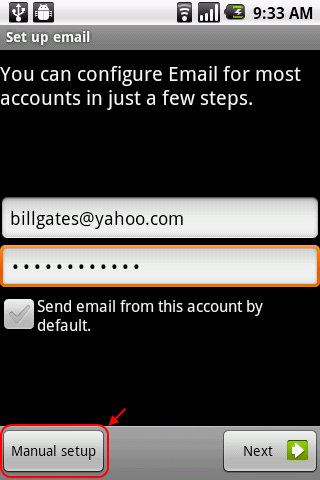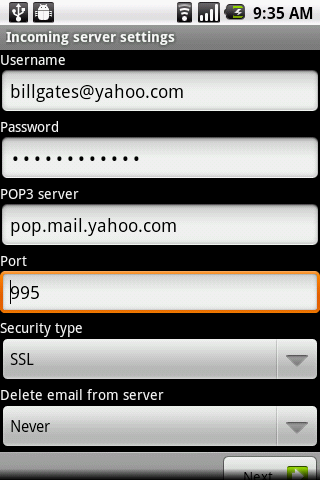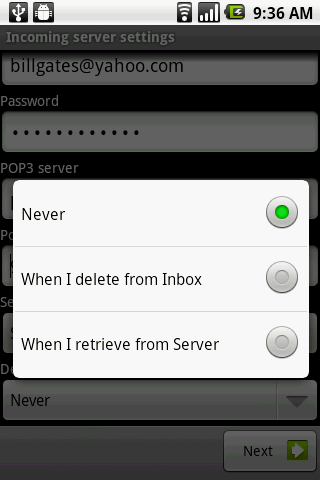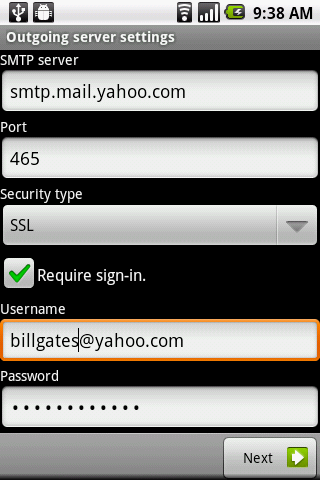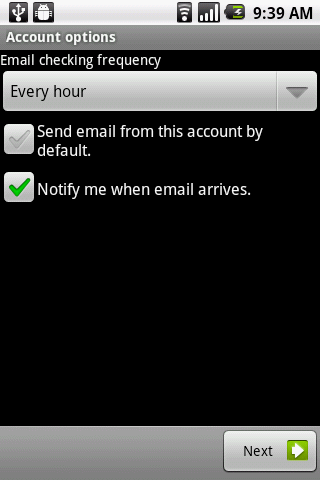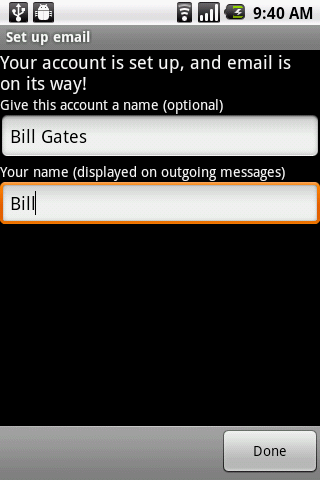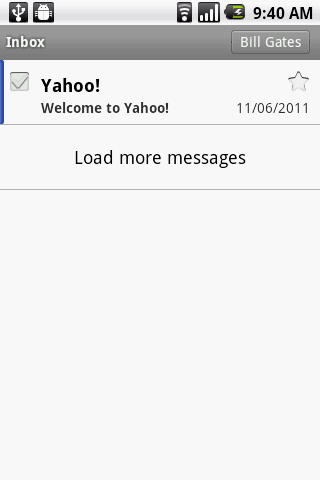How To Update Facebook Status Through Gtalk
There are Multiple methods available to update status on Facebook right from your Browser, Mobile web or SMS. Now you can update your facebook status even from your Gtalk or any other IM Service you use. In my Previous post I have mentioned about the translation bot in GTalk. You just need to add a IM bot to your Gtalk and authorize it in short simple steps. You shall then post the message as such chatting with your friend. Easy to setup, You will be able to post the facebook status within a minute from now.
There are Multiple methods available to update status on Facebook right from your Browser, Mobile web or SMS. Now you can update your facebook status even from your Gtalk or any other IM Service you use. In my Previous post I have mentioned about the translation bot in GTalk. You just need to add a IM bot to your Gtalk and authorize it in short simple steps. You shall then post the message as such chatting with your friend. Easy to setup, You will be able to post the facebook status within a minute from now.
- Invite fbbot@bot.im bot to your Gtalk (Once invited, the bot becomes Visible in couple of seconds).
- Click Here and Allow the app to access your facebook Account by clicking Allow button.
- Once done, You will receive a long verification Code. just copy it
- Now, Open the Chat window of the Bot and Send the Verification code.
- You will receive this update on the Chat Window. “You are added. You can Start posting”
- That's all, You can Start Posting status Now...!!!