
How to setup a Yahoo! Mail email account in Windows Live Mail
The ability to access Yahoo! Mail via Windows Live Mail is only available to customers of Yahoo! Mail Plus service.
But you can try this on simple mail after you have Enable POP3 in your yahoo! Mail Account.
for the Details on How to Enable POP3 in the Yahoo! Mail refer to my older post about How to Enable POP3 in the Yahoo! Mail.
Here is what you'll need to set up your Yahoo! Mail account in Windows Live Mail.
1. Open Windows Live Mail.
2. Click Add e-mail account in the left side of Window Live Mail. Add e-mail account opens.
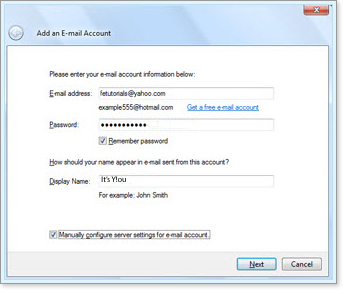
3. Do the following for the email account items in Add e-mail account:
- E-mail address Required
Type your full Yahoo! Mail email address in the following format user@yahoo.com.
- Password Required
Type your Yahoo! Mail password.
* It's safe to give your password to Windows Live Mail.
- Remember password
Optional Click the box to remove the check if you don't want your Yahoo! Mail password retained.
- Display Name Required
Type a name you want to show as the sender.
- Manually configure server settings for e-mail account Required
Click the box to check it.
4. Click Next.
Add an E-mail Account shows server information that will link Windows Live Mail and your Yahoo! Mail account. With this information, Windows Live Mail can receive and send your e-mails.
5. Do the following for the Incoming Server Information items in Add e-mail account.
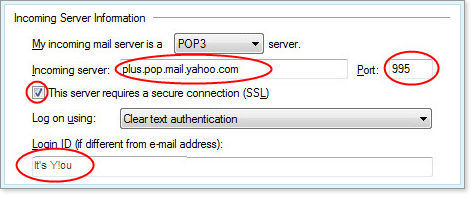
- My incoming mail server is a Required
Choose POP3.
- Incoming server Required
Type pop.mail.yahoo.com.
- Port Required
Type 995.
- This server requires a secure connection (SSL) Required
Click the box to check it.
- Log on using Required
Leave the setting at Clear text authentication.
- Login ID (if different from e-mail address)
Required Type your Yahoo! Mail user name (the part of your email address that comes before "@domain.com")—for example, jo.bloggs.
6. Do the following for the Outgoing Server Information items in Add e-mail account:
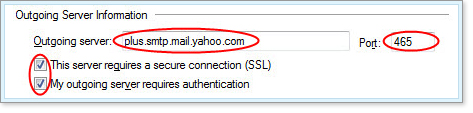
- Outgoing server Required
Type smtp.mail.yahoo.com.
- Port Required
Type 465.
- This server requires a secure connection (SSL) Required
Click the box to check it.
- My outgoing server requires authentication Required
Click the box to check it.
7. Click Next.
8. Set your Account.
If Windows Live Mail successfully connects to Yahoo! Mail's servers, Add an E-mail Account displays the message You have successfully entered in the information required to set up your account. If you have multiple accounts and you want to set the Yahoo! Mail account as the default account, click Set this account as the default mail account.
9. Click Finish.






0 comments:
Post a Comment