
Useful Keyboard Shortcut Keys for Windows Users
These days people are very interested to use shortcut keys, so i listed out the top useful shortcut keys,
I will publish the whole shortcut keys list later.
Now let us see the mostly used desktop shortcut keys
Few of these keyboard shortcuts work in XP, Vista as well as Windows 7 but most of the shortcuts I'll be talking about on this page will only work on Microsoft's newest Operating System (Windows 7).
Windows key + E = Explorer
Windows key + Break = System properties
Windows key + F = Search
Windows key + D = Hide/Display all windows
Windows key + R = Run command pop-ups
ALT + Tab = Switch between windows
ALT, Space, X = Maximize window
CTRL + Shift + Esc = Task Manager
CTRL + C = Copy
CTRL + X = Cut
CTRL + V = Paste
CTRL + Z = Undo an action
CTRL + Y = Redo an action
CTRL + A =Select all items in a document or window
F1 = Display Help
F2 = Rename the selected item
F3 = Search for a file or folder
F4 = Display the Address bar list in Windows Explorer
F5 = Refresh the active window
F6 = Cycle through screen elements in a window or on the desktop
F10 = Activate the menu bar in the active program
Other Useful Shortcut Tips :-
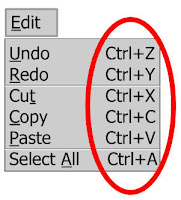 In any Windows program you can use Edit in the menu at the left-hand top of the page to copy something that you have highlighted to the Clipboard. And you can use Edit to Paste the text or image that has been placed on your Clipboard into another document or another section of the document you're working on. But you don't need to do that. Once you have something highlighted that you want to copy to the Clipboard, just hold down the Ctrl key and type the letter c and it's sent to your Clipboard. Then make your curser blink at the place where you want to place the copied material and use Ctrl v and it's pasted there. If the highlighted text or image is something you want to remove from where it is and place it somewhere else, use the Cut command. But don't muck around with Edit in the menu to do that. Use the keyboard shortcutt Ctrl x and it's gone and saved to your Clipboard. Now you can paste it anywhere you want with Ctrl v. And you can save your work in any Windows program with Ctrl s. You really don't need to mouse up to File and click that and then click Save.
In any Windows program you can use Edit in the menu at the left-hand top of the page to copy something that you have highlighted to the Clipboard. And you can use Edit to Paste the text or image that has been placed on your Clipboard into another document or another section of the document you're working on. But you don't need to do that. Once you have something highlighted that you want to copy to the Clipboard, just hold down the Ctrl key and type the letter c and it's sent to your Clipboard. Then make your curser blink at the place where you want to place the copied material and use Ctrl v and it's pasted there. If the highlighted text or image is something you want to remove from where it is and place it somewhere else, use the Cut command. But don't muck around with Edit in the menu to do that. Use the keyboard shortcutt Ctrl x and it's gone and saved to your Clipboard. Now you can paste it anywhere you want with Ctrl v. And you can save your work in any Windows program with Ctrl s. You really don't need to mouse up to File and click that and then click Save.Highlighting Text :-
Here's a few tips on how to do that. Let's say you wanted to highlight the last part of my last sentence so that you could copy that to your clipboard in order to paste it into another document you're working on. To do that you need to make your curser begin blinking at the beginning of the word here's and then move your mouse's arrow (it may look like the letter I) to the end of the word that and then hold down the Shift key and click your mouse. This will highlight the phrase here's a few tips on how to do that. If you want to highlight a single word, just double-click it. You probably already knew that but here's something you may not know - you can highlight an entire paragraph by triple-clicking anywhere inside it. Give it a try. Triple-click anywhere inside this paragraph. Of course you can highlight this entire page or any entire page by using Ctrl a. To undo highlights just click anywhere on the page.
This is the list of keyboard shortcuts that I use a lot.
Minimize open window - Alt + Spacebar + m
Make a window less than full-screen - Alt + Spacebar + r
Make a window full-screen - Alt + Spacebar + x
Close a window - Alt + F4
Switch to any window open in the Taskbar - Hold Alt and press TabS
Undo last action (I love this one!) - Ctrl +z
This is the list of keyboard shortcuts used with Windows key.
If you have a WinKey it will be the key with the flag on it between your Ctrl key and your Alt key.
 WinKey + D = Minimizes all windows and shows the desktop
WinKey + D = Minimizes all windows and shows the desktopWinKey + L = Locks the computer (Windows XP only)
WinKey + Tab = Cycles through the programs shown on the taskbar
WinKey + F = Brings up the Windows Search box
WinKey + E = Opens up Windows Explorer
WinKey + R = Opens the Run dialog box
WinKey + Pause = Opens System Properties
Other Useful Shortcut for Windows 7 :-
Win-key plus (1 through 9)···Opens the corresponding program on your taskbar.
Alt plus Win-key plus (1 through 9)···Opens the Jump List of the corresponding program on your taskbar.
Win-key plus Tab···Activates Flip 3d.
Ctrl plus Win-key plus Tab···Freezes Flip 3d. Use Esc key or click a window to deactivate Flip 3d.
Well, that's it for the Windows keyboard shortcuts.
If I've left out something important, please let me know by informing me by my Contact page.
At the End:- To make this page and all of the other of my Blog easy to find, type Ctrl + d to bookmark me and come back once a week or so and see what's new.






0 comments:
Post a Comment