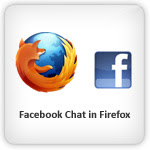
How to add Facebook Chat Window in Firefox sidebar ?
Wouldn’t it be nice if we can chat with our Facebook friends even if we’re browsing other websites or while watching a YouTube video?
Do you wish there’s a way to load Facebook chat on your Firefox sidebar?
Actually there is a way and I will show you in simple and easy steps.
Just Follow the instructions as below.
Trick 1:-
1. Go to http://www.facebook.com/presence/popout.php and bookmark it (click CTRL + D).
2. Click CTRL + B and your bookmarks will appear on the sidebar. Now, look for the Facebook chat bookmark.
3. Right-click on it and click Properties. Check “Load this bookmark in the sidebar” and click OK.
4. Now, when you want to chat with your Facebook buddies,
Just Follow the instructions as below.
Trick 1:-
1. Go to http://www.facebook.com/presence/popout.php and bookmark it (click CTRL + D).
2. Click CTRL + B and your bookmarks will appear on the sidebar. Now, look for the Facebook chat bookmark.
3. Right-click on it and click Properties. Check “Load this bookmark in the sidebar” and click OK.
4. Now, when you want to chat with your Facebook buddies,
just click that bookmark and Facebook chat will now load in your sidebar.
You can visit other websites, watch online videos while chatting with them.
 Trick 2:-
Trick 2:-
Step 1 :
Click “Bookmarks” in the menu bar of your web browser. And click “Organize Bookmarks“.
Step 2 :
Click “New Bookmark” and enter the below details.
To enable the sidebar in Firefox browser, click “View” in the menu bar and select “Sidebar > Bookmarks”
Click “Facebook Chat Window” in the sidebar of your browser
Thats it,
Now you can find your Facebook mates waiting to chat with you.
Enjoy chatting while browsing your favorite websites on the right side of the browser.
Bye, till I catch you with another “Facebook Tip”.
 Trick 2:-
Trick 2:-Step 1 :
Click “Bookmarks” in the menu bar of your web browser. And click “Organize Bookmarks“.
Step 2 :
Click “New Bookmark” and enter the below details.
In the Name field enter “Facebook Chat Window”
In the Location field enter “http://www.facebook.com/presence/popout.php”
Enable the checkbox “Load this bookmark in the sidebar”
To enable the sidebar in Firefox browser, click “View” in the menu bar and select “Sidebar > Bookmarks”
Step 4 :
Click “Facebook Chat Window” in the sidebar of your browser
Thats it,
Now you can find your Facebook mates waiting to chat with you.
Enjoy chatting while browsing your favorite websites on the right side of the browser.
Bye, till I catch you with another “Facebook Tip”.












0 comments:
Post a Comment